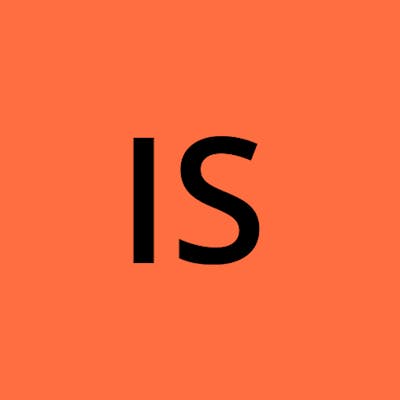Same UUID as an existing virtual machine – Virtual Box
After installed the Oracle virtual box, I was able to add the new VM without any issues.
In most of the cases having single VM is not enough, we might need more than one VM for testing purpose.
While creating/ adding new VM using the same .vbox file or copy of the .vbox, you might end up with following error.
Error message: Trying to open a VM config ‘C:/OracleVM/CentOS_8.4.2105_VBM/CentOS_8.4.2105_VBM_LinuxVMImages.COM.vbox‘ which has the same UUID as an existing virtual machine.
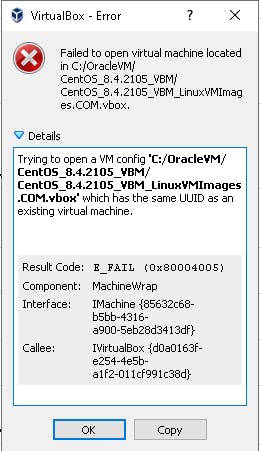
There is simple way to overcome this issue and it worked well for me.
Power-off the existing virtual machine Clone the virtual machine. This creates a new version with presumably a new uuid, but in all other respects it is the same machine.
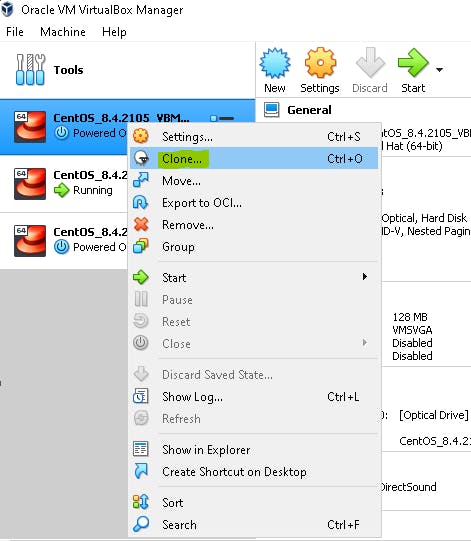
Name: Give the name for the new VM
Path: Where do you want to create the new VM, might choose the path where your existing VM besides. (C:\yourfolder)
MAC Address Policy: I would strongly recommend to choose “Generate new MAC address for all network adapters”. So that new VM will not have same MAC address of the existing one.
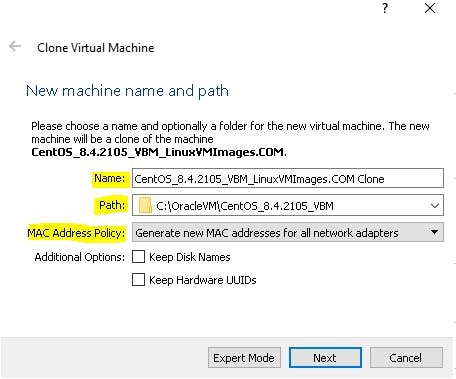
Clone type:
Two options available: Full clone & Linked clone.
Full clone: An exact copy of of the original virtual machine will be created.
Linked clone: A new machine will be created, but the existing virtual HDD files will be tied to the new virtual HDD of the original machine and you will not be able to move the new virtual machine to a different computer.
Hence I would suggest to go with Full clone, so that new VM will be independent.
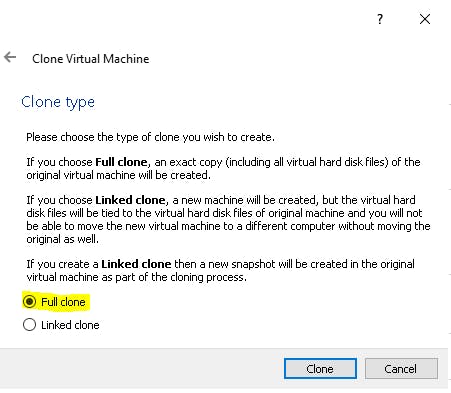
Once you selected the clone type, click “clone” button to initiate the cloning process.
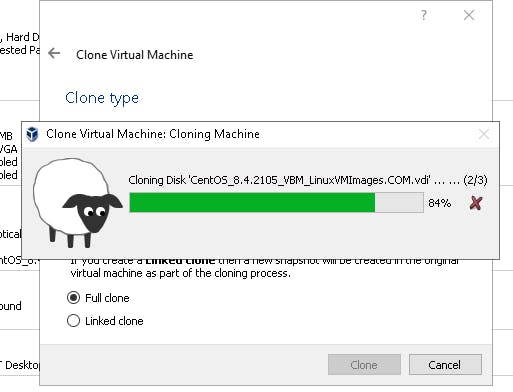
This process might take few minutes to complete.
After couple of minutes you can power on the new VM without having UUID error message.
You reached end of this article